Themed
In iProva versions 5.x, it was possible to customise the design by choosing a theme. Themes determined the colours of the user interface and the background images behind portals. There was a choice of around ten themes provided. A minority of our customers chose to have a customised theme created, in order to match their own house style more closely than was possible with the supplied themes.
In Zenya 6.0, this is changing. In the new look and feel, we have said goodbye to background images. This makes for a calmer image, and makes the software look equally good on any device (from large to small screen).
When it comes to colour scheme, we actually make it easier than ever to match your organisation's corporate identity.
It also remains possible for portals to be visually distinct from each other,
As of this release, it is possible to set what colour the portal should be per portal. You don't have to do anything for this after this release; we will take one of the colours of your set theme by default, so your portal will still have a familiar colour. If you would like to know what this might look like for you, go to this tool. This tool is designed so you can play with different colours and gives you an indication of what Zenya might look like when you set your desired colour.
In addition, Zenya has a soft grey background by default. If you want to give the portal an energetic and livelier look, you can do so by choosing a doodle as your background. In Zenya, we offer 20 standard doodles tailored to different industries.

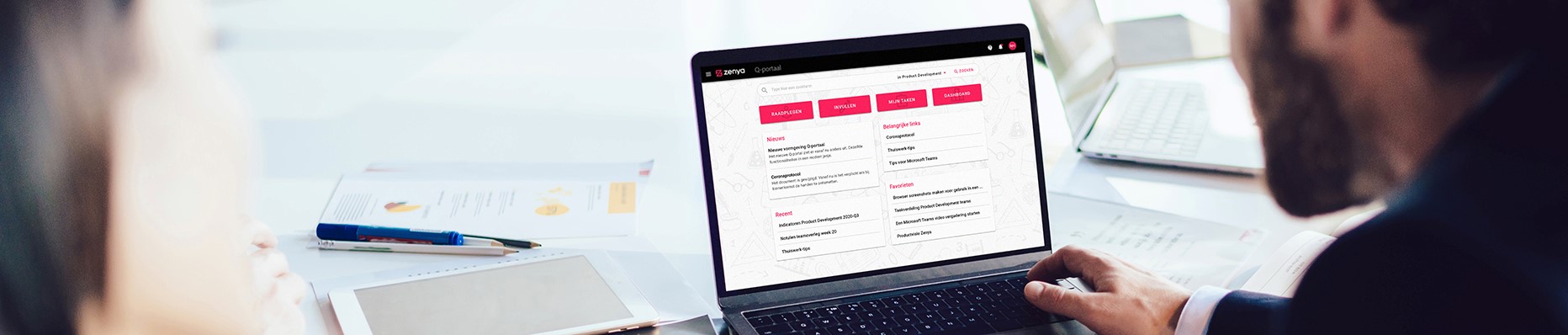
























 For HTML documents with a fixed document structure, and for 'free web document' type documents, the table of contents is no longer displayed in a panel on the left-hand side of the document. From now on, the table of contents can be called up by clicking on the button floating at the bottom right of the screen, just as it was already the case for interactive documents.
For HTML documents with a fixed document structure, and for 'free web document' type documents, the table of contents is no longer displayed in a panel on the left-hand side of the document. From now on, the table of contents can be called up by clicking on the button floating at the bottom right of the screen, just as it was already the case for interactive documents.







